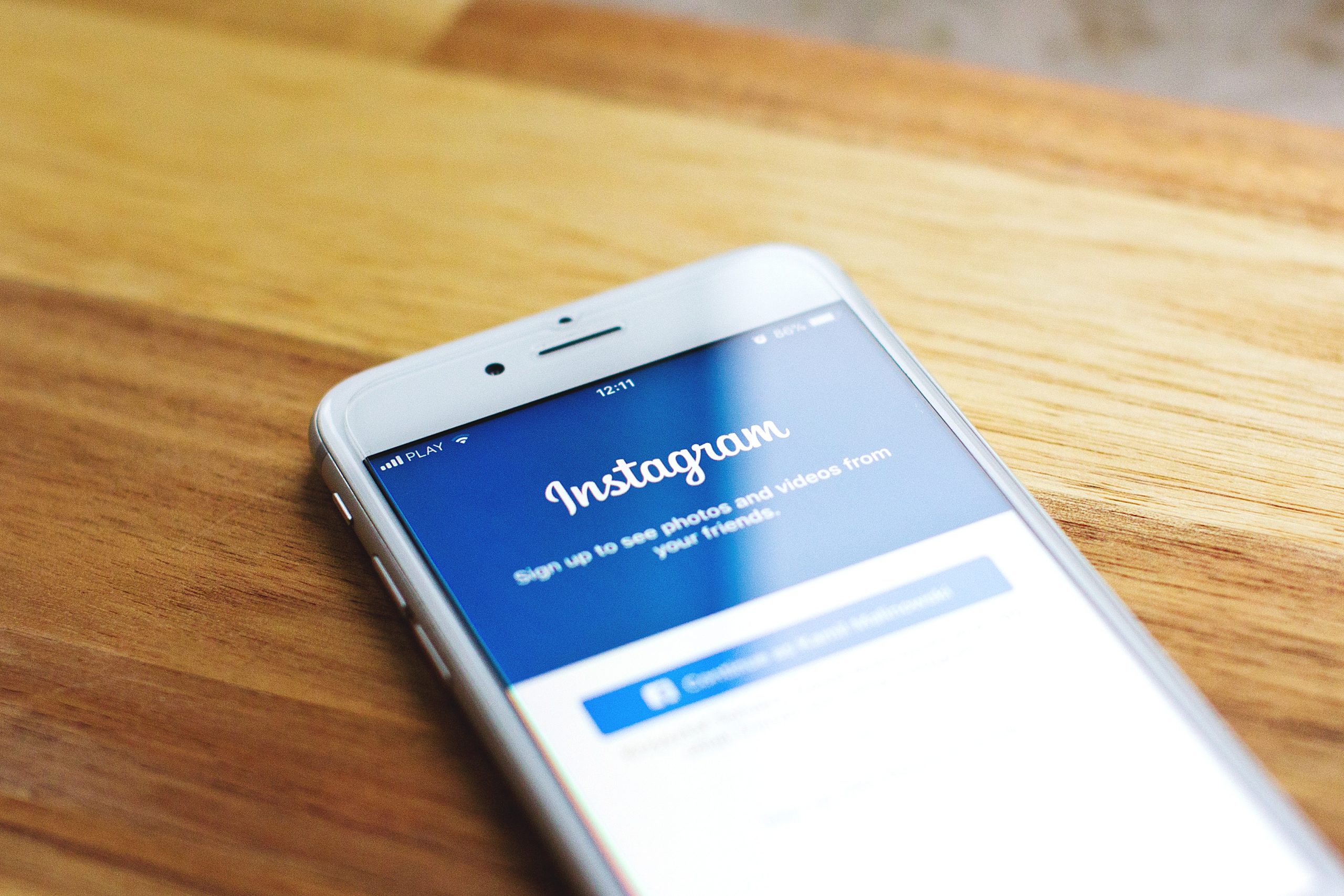1. Download the Instagram app on your mobile device (tablet or smartphone) if you haven’t already that will be used to run the page.
You can use a laptop but the software is geared towards mobile use. Not all features are compatible with laptops and may require additional plugins. Click sign up below the login box.
2. You can sign up two different ways,
a) email or phone number associated with your BUSINESS account (not your personal information for the world to see unless you don’t mind everyone knowing your cell phone number)
or
b) with an existing Facebook page.
You can do this once you create your Instagram profile by going to settings (top right button on profile) and scrolling down until you see “switch to business account”.
There you will be prompted to connect to a Facebook business page.
You have the option to not make the Facebook page immediately and still continue as a business page. But if you have not already created a Facebook business page, now would be the perfect opportunity to do so!
3. Once your profile has been created, time to set it up! Most of it is pretty self-explanatory, but don’t forget to upload your restaurant’s logo for the profile picture. Use a logo that is easy to see on a phone.
Canva.com offers free templates if you need help designing a logo (also a great site for designing flyers, posters, banners, etc.).
Be sure to include the following information in your bio,
– Mission statement
– Address
– Unique restaurant hashtag (such as #goodeatery or #goodeateryfl, nothing too general that will get muddled in with other, irrelevant content)
– Call to action with link
Note: If you already have a personal account logged in on your phone, you are able to switch accounts quickly by going to your profile page and clicking your name located in the top center screen. Click the option, “add account” and log into the new business account.